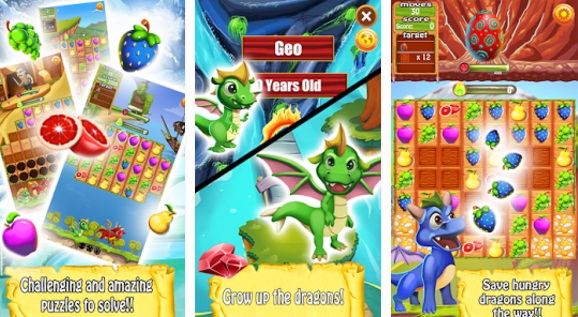SP Flash software is a user friendly tool. This is specially designed for the devices such as MediaTek smart phones like Tecno, Infinix, Innjoo, Gionee, BML, etc. The SP Flash tool is a first rate piece of application makes it possible for you to flash your Smart phones ROMs.
It supports flashing stock roms, installing customized roms, Unbrick the Bricked Smart phones and firmware updates for your Mediatek devices. Here is the guide to flash customized or stock ROMs on MTK devices using SP Flash software on windows PC.
Download The Required Tools
- SP Flash tool ( SP-Flash-Tool-v5.1352.01.zip ) – 29 MB

- Android MT65XX USB VCOM Driver ( SP_Drivers_v1.4.rar ) – 9 MB
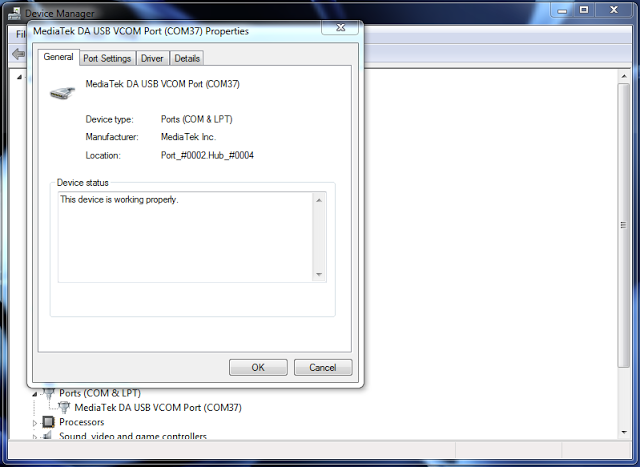
- Stock or Custom Rom you want to flash on your Smartphone. (You need to Google search for stock or custom rom yourself, depending on your device’s model)
- Laptop or Desktop Windows Computer
- USB Cable for communicating between PC and Smart phones.
How To Flash MediaTek (MTK) Devices With SP Flash Tools?
- Disconnect your phone if related with USB to the PC, and turn off the cell phone fully, also take out the battery if possible.
- Built in batteries do not need to take off.
- Now join or reconnect the USB cable to the phone with the PC even as the phone remains to be off.
- Home windows will have to pop up and start to put in the MTK6XXX Preloaded Drivers, this handiest occurs in case you mounted the Mediatek Preloaded USB Drivers properly in home windows.
- After drivers installation, disconnect the USB cable once more and reconnect it.
- Extract SP Flash software on your PC and launch it.
- Open the folder you extract it to and find flash tool, double click on it to open.

- Locate the scattered file within the backup or ROM of the cell that you downloaded. It is usually a text file.
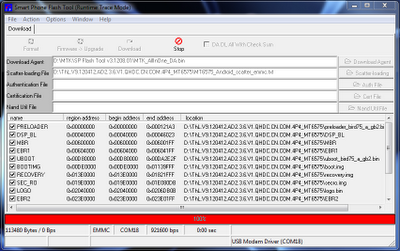
- Click the “Download” button in SP Flash tool to start the flashing procedure.
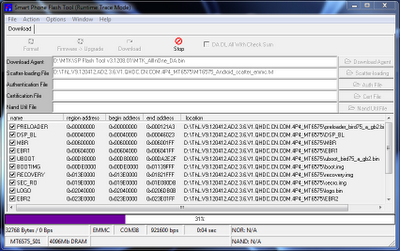
- Connect your Smartphone to the computer with a USB without battery, if viable to put off. Press, Vol Down or Up so that the PC can easily notice the phone.
- As soon as the Flashing is completed you’re going to see a green circle confirming.
- Close the SP Flash tool and disconnect your cell phone from the laptop / desktop.
- Your Smartphone, is now flashed with the new stock or custom ROM you downloaded.
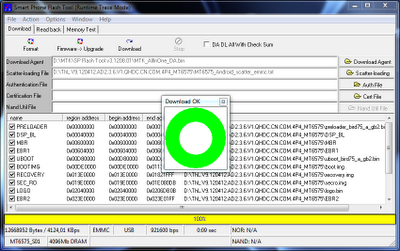
- If your smartphone boot loops, remove battery and boot into recovery mode.
- Factory reset the mobile phone.
- You are done with flashing stock ROM.