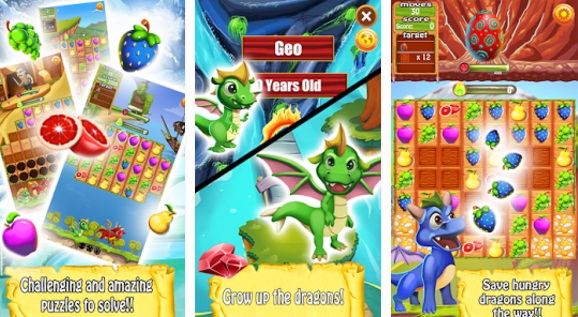Official Android Pie & One UI for Samsung galaxy S9 and S9 Plus have started to roll out in Europe and some other regions. The update brings lots of amazing features for the Android users including the One UI, new custom interface for the Samsung users, app drawer feature, improved Bixby home, several tweaks and improved battery.
Download & Install Android Pie & One UI for Samsung Galaxy S9 & S9 Plus

The firmware files of the Android Pie update are now available for download too (provided below), so you can install the One UI update on your S9 and S9+ (F model only) right away by following the guide given below.
Download the Android Pie firmware for your respective model number of your device, Samsung Galaxy S9, Samsung Galaxy S9 Plus. After downloading the appropriate firmware file for your device’s model number, the next thing you need to do is to backup all your files, before performing installation process.
After backing up, follow the following steps to install the Android Pie & One UI Firmware for Samsung Galaxy S9 and S9 Plus:
1. Download Odin and Samsung USB Drivers
The first thing you need to do in order to install the firmware on your device is to download the required files. You need Samsung Odin to run the firmware on your device and the Samsung USB drivers to connect your Samsung Galaxy device to your PC. So download both these software on your PC before performing download boot on your device.
2. Extract Odin and Firmware
Now you need to extract both the downloaded files on your PC using some extracting software and get the files in .tar.md5 format now.
3. Boot the Device in Download Mode
Once you have extracted both Odin and firmware, the next thing you need to do is to disconnect your mobile from PC, if connected and perform a boot in download mode. For this, press the Volume down + Home + Power button together, after switching off the device. Now press the volume up button to continue to download mode.
4. Open Odin File on PC
Now open the Odin file on your PC and connect your device using the USB cable. The Samsung USB driver should immediately recognize your device and you should get an “added” message on the interface of Odin.
5. Load the Firmware Files
Once your device is added in Odin, now load the firmware files into Odin. Click the AP button on Odin and the select the .tar.md5 file and wait for it to complete the installation process.
Make sure the Re-partition box is not selected in the “Options tab”. Don’t use the Pit tab ever from the Odin software and go back to Log tab in order to see the progress of installation process.
Wait to complete the installation process and let the device to restart automatically. The device will enter into the Android Pie update and you can now enjoy every Android P feature on your Samsung galaxy S9 and S9 Plus.