Rooting a device allows users to get full access to the device’s running approach to make alterations to the file programs. Rooting your Android gadget offers you unending possibilities to get the most out of your device, like putting in custom recovery, customized ROM, MODs and Kernels which lets you additional increase the efficiency of your gadget. Once rooted which you can additionally set up apps from Google Play retailer which requires root entry.
Rooting is the process of gaining administrative rights to your Android device. After we root our Android gadget, we can then make changes to it to customize it well past what it quite often can do. You’ll need a window based PC. Earlier than Rooting, make sure you’ve set up the USB drivers on your PC. From Settings allow USB debugging. Make sure that you must’ve got just right enough battery charge on your mobile phone; at least 50% is needed. Last however not the least, proceed at your own risk.

Steps To Root Samsung Galaxy S5 SM-G900F?
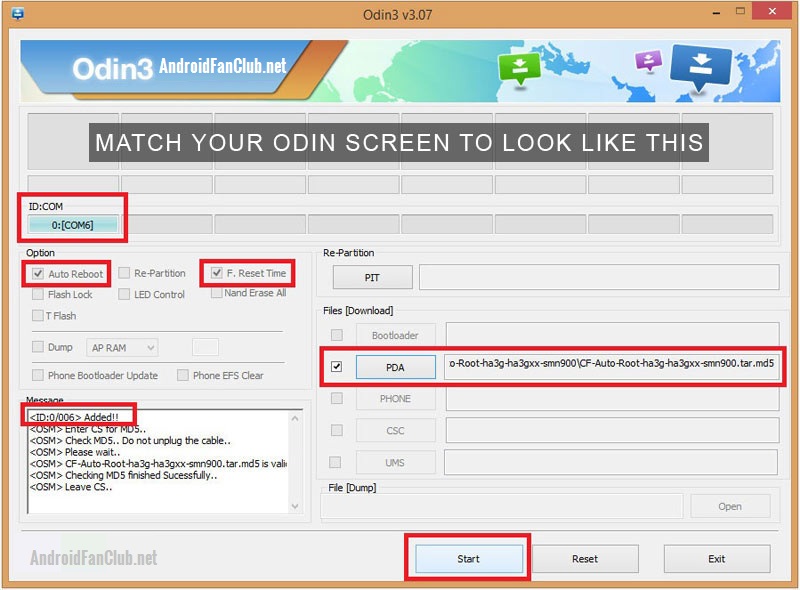
- Turn off the Galaxy S5 and enter Download mode by holding Home, Power and Volume Down buttons together until the construction Android robot and a triangle appear on the phone’s screen.
- Press the Power button again to enter Download mode.
- The Next option is to connect a USB cable from your Galaxy S5 to your computer.
- You will need to download the following two files, CF-Auto-Root & ODIN.
Files to be Downloaded:
a. CF-Auto-root
b. Odin v3.09 - Once you have downloaded them, unzip the Odin3v309.zip and you should get a folder with the executable exe program. Do not unzip other files; leave them in their zip file states.
- Click on the file “odin3 3.09.exe” to start the ODIN program. You should see a yellow-highlighted box with a random COM number. If you don’t see it, you need to install Samsung USB drivers. Download and run the Samsung Galaxy S5 USB Driver program, reboot and repeat this Step.
- Next, find the CF-Auto-Root file and extract it until you find *.tar.gz file.
- In Odin click the AP button and select the .tar.md5 file. (Check that the Auto-reboot and F.Reset Time options are not selected in Odin)
- Check everything and hit the Start button in Odin to begin the installation process. This will take a few minutes to complete
- If you pass this process it means you have successfully flashed the root file and your Galaxy S5 should be rebooting now.
- You should see a new app called “SuperSU”. Click on it to run. (Your Samsung Galaxy S5 is now rooted!! Enjoy!)
- Now if you need to flash custom recovery known as TWRP, you can install TWRP Manager from Google Play Store and flash TWRP custom touch recovery on your Galaxy S5.
If you have any other variant of Samsung Galaxy S5, please choose the appropriate CF-Auto-Root file from the following links and use the above guide with your version of Galaxy S5’s CF-Auto-Root file. Download the appropriate CF-Auto-Root tool for your device (based on region or carrier) from the following links:
Root files for more variants of Samsung Galaxy S5:
SM-G900H (International Exynos): CF-Auto-Root-k3g-k3gxx-smg900h.zip
SM-G900I (Oceania?): CF-Auto-Root-klte-kltedv-smg900i.zip
SM-G900L (Korea): CF-Auto-Root-kltelgt-kltelgt-smg900l.zip
SM-G900M (Middle and South America?): CF-Auto-Root-klte-klteub-smg900m.zip
SM-G900R4 (US Cellular): CF-Auto-Root-klteusc-klteusc-smg900r4.zip
SM-G900T (T-Mobile US): CF-Auto-Root-kltetmo-kltetmo-smg900t.zip
SM-G900P (Sprint): CF-Auto-Root-kltespr-kltespr-smg900p.zip
http://download.chainfire.eu/405/CF-Root1/CF-Auto-Root-kltemetropcs-kltemetropcs-smg900t1.zip
SM-G900W8 (Canada): CF-Auto-Root-kltecan-kltevl-smg900w8.zip
