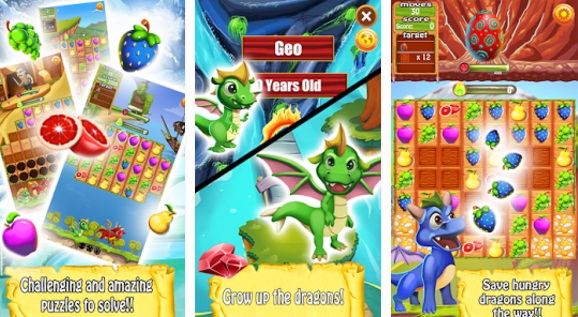Now a days whenever we want to install an app, we can do this very easily by just going on to the play store and tapping the install button. Without even realizing that our latest operating systems has taken file handlings out of our hands, by covering up the inner workings of app installation procedures in the name of simplicity. But what if you buy another phone and came to know that your favorite app on the play store isn’t available on google anymore? But it is still installed in your previous phone.
How to Transfer Old Apps or Games APK Files from Old Phone to New Phone?

That is why every smart phone owner should have an idea about how to see applications file’s and know where specific app’s assets are located. For Android users good thing is that in Android operating system it is comparatively easy to find and save application files from a phone and then transfer them to another device for manual installation. All you need is a knowledge or a guide to do that properly. Which we are very gladly going tell you in our today’s post. If you follow the instructions properly, you can do this task with no Problem at all.
Some of You Don’t Know, What is APK?
APK is the file which contains an app on android. APK stand for android application package. When you install an app form play store that’s what you download. APK and its files are the main things by the way which you’ll need to find, save, and share in order to transfer an app from one phone to another. Before proceeding further please read this Warning carefully.
If an app is no longer available or maintained in the Play Store, it isn’t going to be updated anymore and thus may run the risk of not being fully secure. Or it just simply could have compatibility issues with newer Android standards. Using an app that isn’t actively updated isn’t the most advisable thing to do. So do this on your own risk. Now let’s start the post.
Steps to Transfer Apps or Games APK Files from Old Phone to New Phones
- Download APK Extractor Pro from the Play Store. It’s free with ads or 99 cents (with in-app upgrade) for an ad-free experience.
- Open the app, accept its terms, and grant it permission to access files on your device.
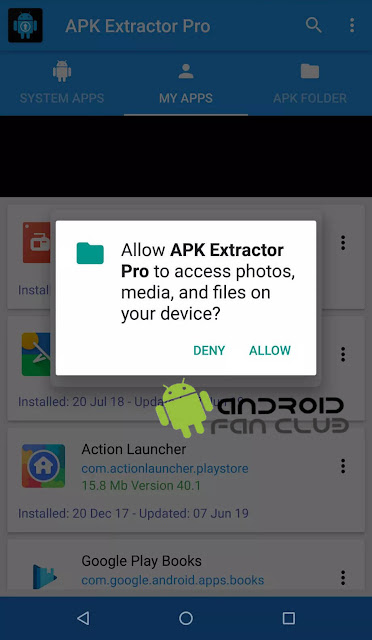
- Find the app you want to save and tap the three-dot menu icon beside it.
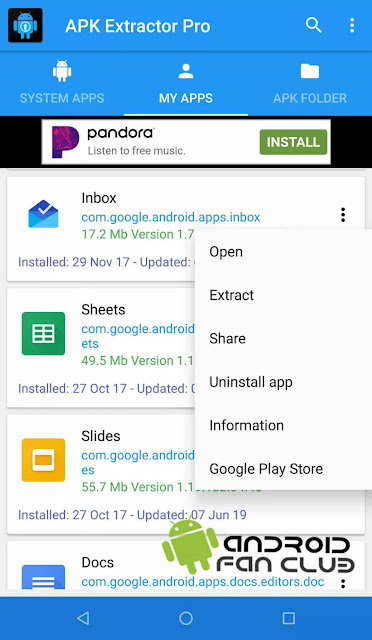
- Select “Share,” then select a destination you’ll be able to access on your other phone — like Google Drive or an email to yourself.
Open Your New Smartphone
- Find the file you shared by opening Drive, your email, or wherever you have saved it. It’ll probably have a long name starting with the app’s title and ending with “.apk.”
- Tap the file to open it. At this point, your phone will probably warn you that it is not allowed to install unknown apps.
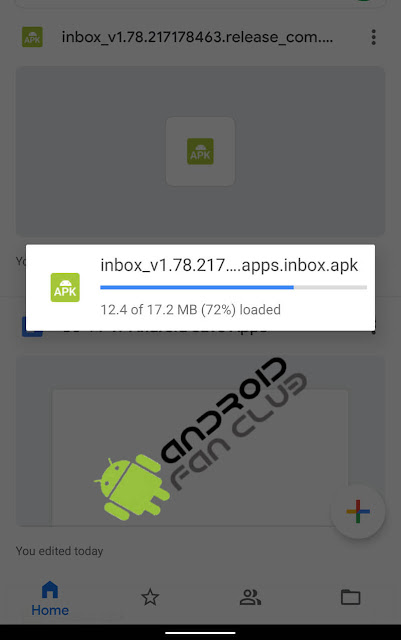
- This is where it can get a bit tricky. If you have Android 8 (Oreo) or later, you can tap “Settings,” and you will be taken to a screen where you can authorize that specific app (Drive, Gmail, or whatever app you shared to) to install unknown apps. On older versions of Android, when you tap “Settings” you will be taken to a screen where you will give permission to allow unknown apps to be installed on a system at wide level. (You can always go back to Settings and take back that permission later.)
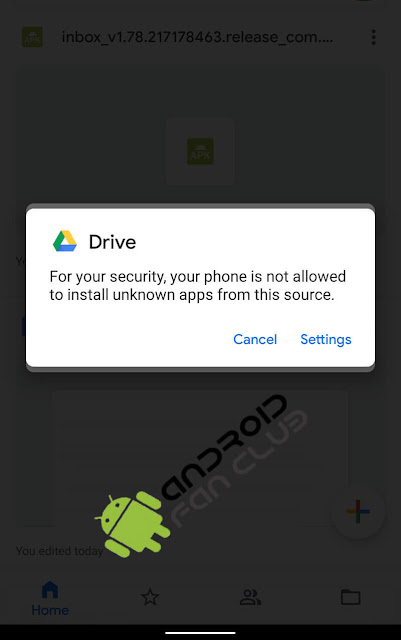

- Hit the Back button and then follow the prompts to install the new app.
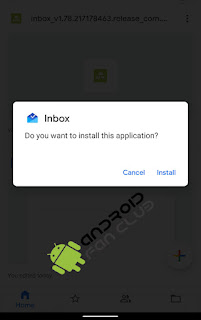
- When the app is installed, it’ll appear in your app drawer and your phone will show you a prompt that offers to open the app immediately.

Overview
The method defined above is the simplest method for transferring old Apps APK Files from old smart phone to new smartphone. There is no technical knowledge required in following this method. As we have mentioned above that you just have to follow the steps defined in this post properly. We have tried our best to make instructions as simple as we could.